Send Records to Other Users
Overview
BestMARC lets users send records directly to one another from their My Records grid. Any received records will appear directly in the recipient's My Records grid, with the Imported By column set to the sender's username.
Users can control who is allowed to send them records through settings in their Profile. By default, receiving records is turned off.
Send Records
Select Records > Send to user... from the My Records menu.
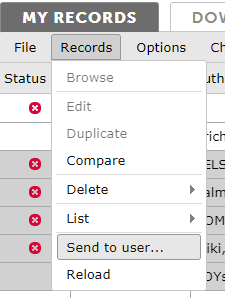
The Send records to user dialog opens:
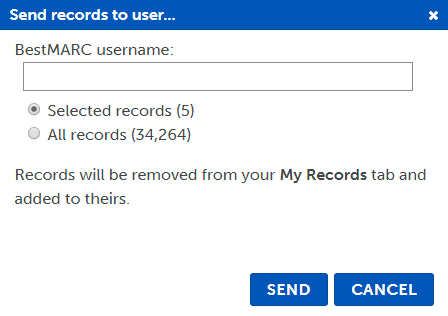
Enter the BestMARC username, choose which records to send, and click Send. You can either send Selected records or All records.
If the entered user has given you permission to send them records (see Permissions below), your records are removed from your My Records grid and added to their My Records grid. The destination user will receive a BestMARC notification.
Records show up in the destination user's BestMARC after they refresh their My Records grid, however it may take several minutes before any Custom Column values are updated according to the destination user's Profile settings.
The Imported By column displays the username for the user who sent the records.
Permissions
In order to receive records, global edits, or other items from another user, you must turn this option on in your Profile.

-
Click Profile in the menu at the top of the page.
-
Click on the User tab and scroll down to the Permissions setting.
-
Check the Allow receiving from other BestMARC users box according to your preference:
-
Not checked - Other users cannot send you items. They will receive an error message if they try.
-
Checked - The username box indicates which users can send you items.
Enter a list of usernames to allow or if you leave this list blank, all BestMARC users can send you items.
-
Save your changes.