Batch Searching
Overview
You can use BestMARC to find records automatically by ISBN. To start the Batch Search process, click the ... button next to the ISBN field:
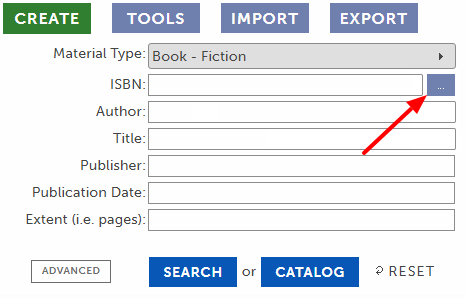
After entering one or more ISBNs and setting your options, records are searched and if a record is found it is added to your My Records grid.
When complete, a report will list the number of records found and a list of ISBNs that were not found.
Run a Batch Search
-
Click the ... button next to the ISBN field to open the Batch Search window:
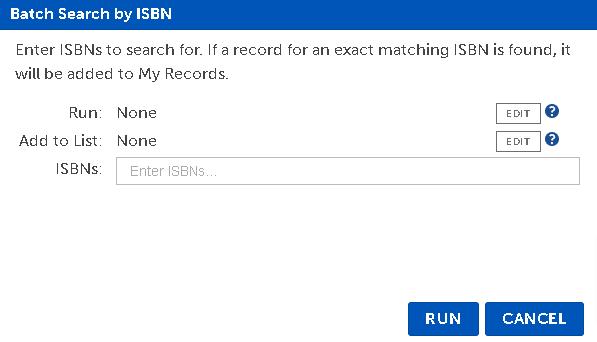
-
The Run setting displays the Global Edit or
Workflow that will run on all records that are found. By default, this is set to None which means no additional processing will happen. Click Edit to open the Run on find... window:
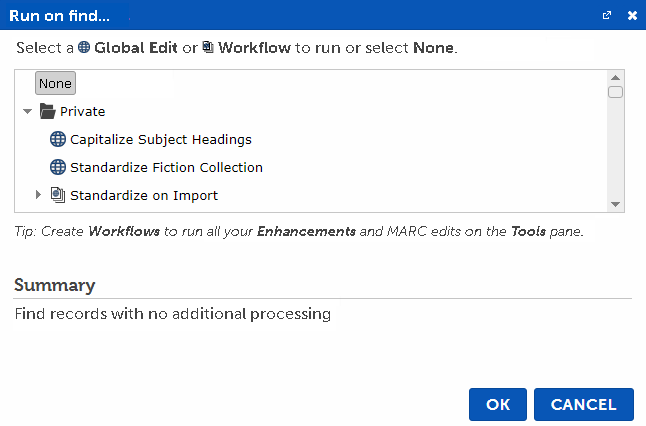
Select a Global Edit or
Workflow
if you want to automatically perform standardization on records that are found. Otherwise select None.
-
The Add to List setting displays the List that all records will be added to after being found. By default, this is set to None. Click Edit to open the List Selection window:
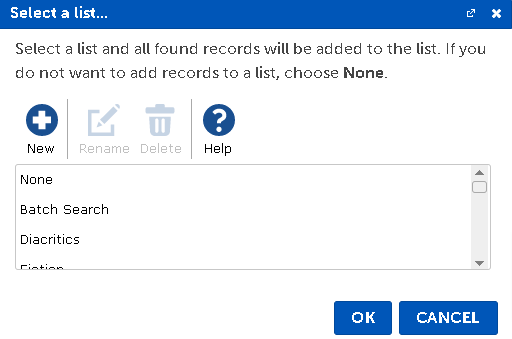
Select a List and click OK.
See the Lists documentation for more details.
-
The ISBNs setting is a list of ISBNs you wish to find records for. Type in the ISBNs one at a time, separating each with a comma, tab, or enter. Alternatively, paste in a comma-separated list of ISBNs or a column of ISBNs copied from an Excel spreadsheet.
There is a maximum of 100 ISBNs allowed in each Batch Search.
-
Click Run to start the Batch Search. If there were any errors, a message is displayed. Fix the problem and try again.
-
A new tab opens:
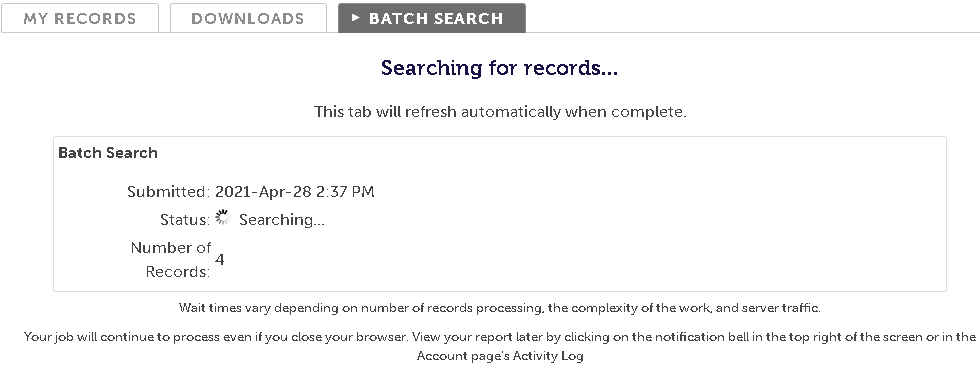
The ISBNs are processed with the chosen options and added to the My Records grid. You can continue working in BestMARC or close it and your search will continue processing.
-
When your search has finished, a report appears in the same tab.
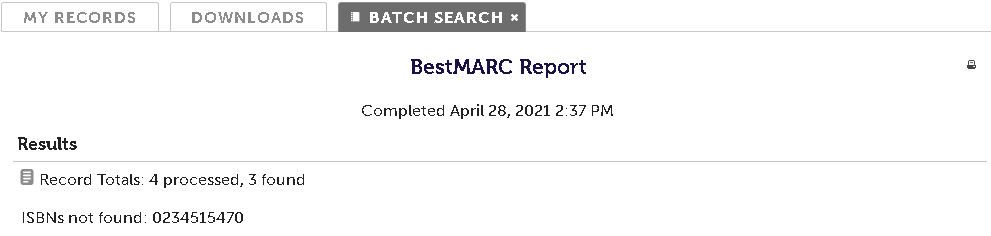
You can now close this tab by clicking the X in the tab's header.
-
If you would like to view the report again, recent reports can be viewed again from the Notifications area at the top of the screen or in the Activity Log on the Account page.