Working with Authority records
Overview
BestMARC supports working with both Bibliographic and Authority MARC records. This is controlled by the
MARC Record Type dropdown in the upper-right of the screen. Select Authority from the dropdown:
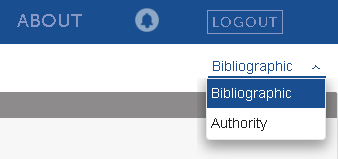
At any given time, BestMARC can work with either Bibliographic or Authority records, but never both at the same time. Every part of BestMARC
stores data separately for Bibliographic and Authority. For instance you can have separate Authority
Global Edits,
Templates, Lists, and
Quick Editor settings that will only show when Authority is selected. When switching back to Bibliographic mode, only the Bibliographic data
is displayed.
Most BestMARC features work the same in Bibliographic and Authority modes. Other pages of this User Guide assume that you are working in Bibliographic record mode.
This document details any changes when working in Authority record mode.
Create: Searching, Cataloging, & Templates
Select Create in the top pane to create new records. BestMARC can search for Authority records sourced by the Library of Congress.
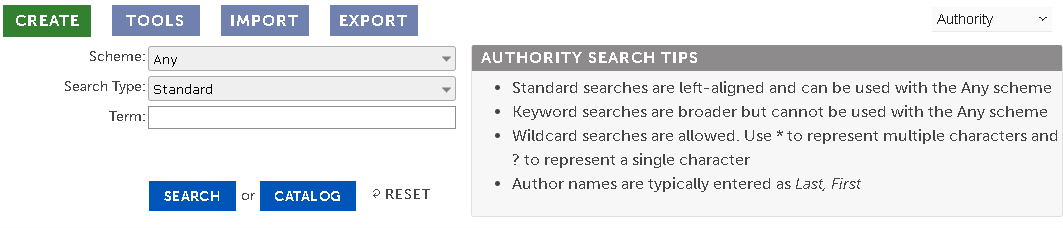
Enter your search criteria and click Search. You can examine, modify, and Save records into My Records from the search results.
Scheme - Choose to search the Library of Congress' Children's Subject Authority, Demographic Group Terms Authority
Genre/Form Authority, Medium of Performance for Music Authority, Name Authority, or Subject Authority.
Select Any to search across any of them.
Search Type - select Standard to perform a left-aligned search for terms.
Select Keyword to perform a broader search in the record. You cannot perform a keyword search with the Any scheme.
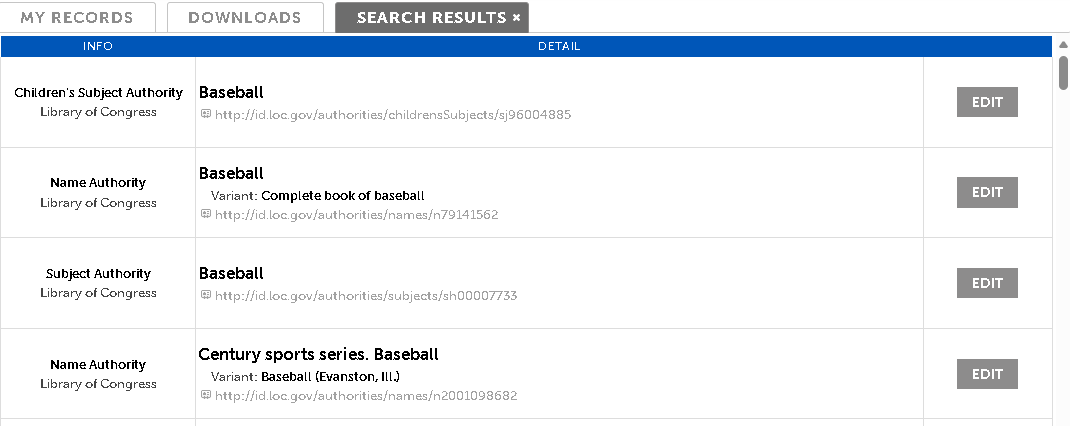
Click the id link to open the Library of Congress Authority website for that URI or Edit to open the record in the cataloger. If you do not find a record, click Catalog:
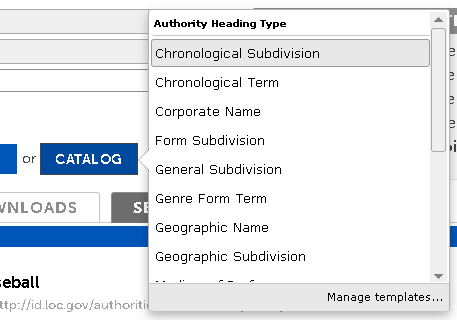
Select the Authority Heading Type you'd like to use to create this MARC record, one of your Authority Templates,
or one of the Authority templates that were shared among your colleagues.
See Templates for more details on working with templates.
MARC Editor
The MARC record editor has the same features with the following changes:
Tips, leader, fields, and subfields show Authority data
Errors and Warnings apply to Authority data
Holding pane and Subject Explorer are hidden as they don't apply
A different set of Authority templates is shown
LC and RDA buttons open Authority subfield help on external sites
My Records
The My Records grid displays either your Bibliographic or Authority records, but never both at the same time.
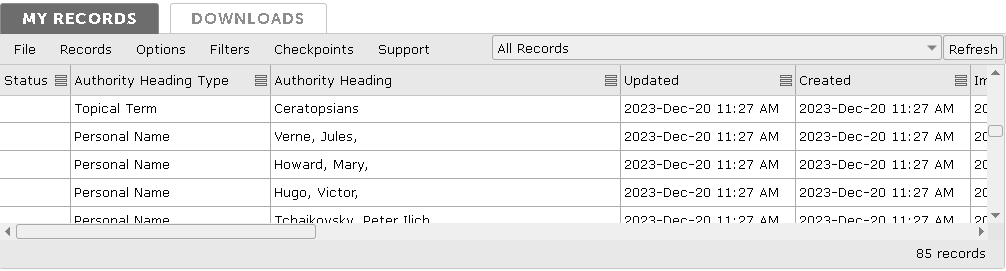
When looking at Authority records, the following additional columns are displayed instead of the Bibliographic columns:
Authority Heading Type - The type of Authority record this is, based on the contents of the MARC record's leader and fields
Authority Heading - The main field text from the record that is used for this Authority Heading Type
Custom 1-10 - You can configure up to 10 additional custom columns in your Profile for Authority records.
You have a separate set of Lists when in Authority mode but the functionality is the same.
See My Records for complete details on interacting with the My Records grid. All features work the same under both Bibliographic and Authority modes.
Tools: Global Editing & Enhancements
The Tools pane works the same in Authority mode with the following differences:
- Only Authority Global Edits,
Workflows, and
Selections
are displayed. Bibliographic data is only shown when in Bibliographic mode.
- The user interface shows Authority field and subfield information
- The Enhancements node is not shown as there are no Enhancements for Authority records
Importing Records
Importing records works the same in both modes. Ensure the correct Authority or Bibiliographic mode is selected based on
if the file you'd like to import contains Authority or Bibliographic MARC records.
MARC records that do not match the selected type are not imported.