Enhancements
Enhancements are pre-built batch edits written by Mitinet™ to
help you update and maintain your entire database. These edits are continually updated so your records always have the latest information when you update.
You can run individual Enhancements directly from the
Tools pane or run multiple enhancements by putting them into a Workflow.
If you have BestMARC Global, you can also add custom Global Edits
to any workflow containing enhancements.
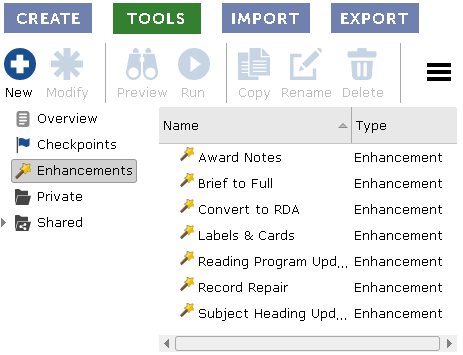
Options for each enhancement are stored in your Profile. Click on the Profile link at the top of the page or select the My Records > Options > Profile Settings menu item.
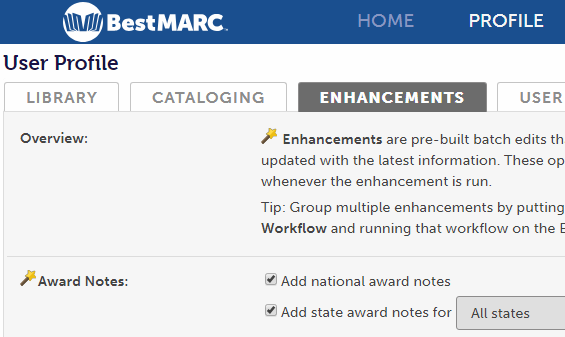
When you Run an enhancement, the options set on the Enhancements tab in your profile determine what changes will be made. Not all enhancements have options.
Running an Enhancement makes changes to records already loaded into
into your My Records grid.
-
Open the Tools pane.
-
Select the Enhancements category on the left, and click on the
Enhancement you wish to run.
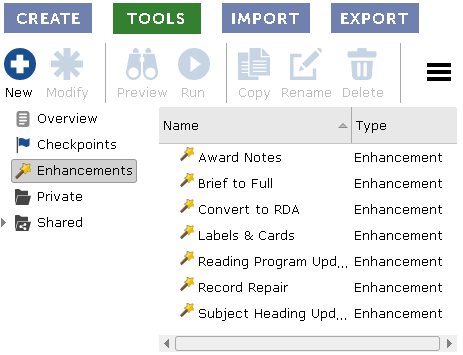
-
Click on the Run button or right-click on the enhancement and select
Run from the menu.
-
The Run window opens:
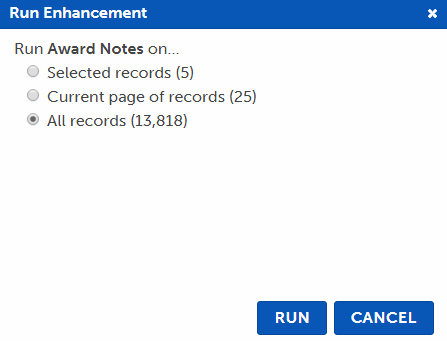
-
Select the records you wish to update:
-
Selected records - Update just the selected records of the My Records grid.
-
Current page of records - Update all the records on the current page of the My Records grid.
-
All records - Update all records in the My Records grid.
-
All records in list - Update all records in the currently-selected List.
-
Click Run. A new Run tab opens:
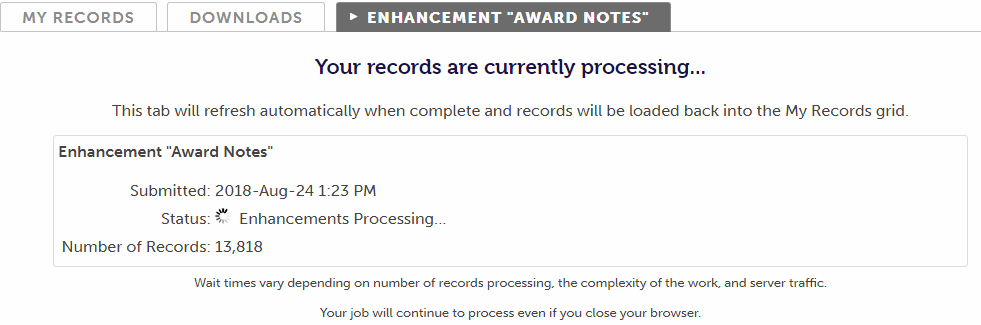
The records are now removed from the My Records grid. The Status of the job periodically updates on this tab. You can continue working in BestMARC™ or close it as your job continues processing.
-
After processing, the records are loaded back into the My Records grid and a report appears in the same tab.
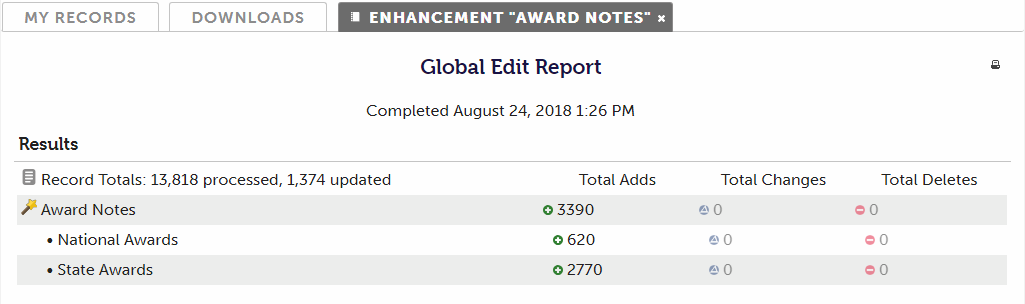
Close the tab by clicking the X in the tab's header.
-
If you closed BestMARC or want to view the report again, recent reports show in the Notification area at the top of the screen, or you can open it in the Activity Log on the Account page.
The Award Notes enhancement adds state and/or national award notes to your MARC records. As awards become available, they are automatically added to this enhancement.
You can set the following options in your profile for this enhancement:
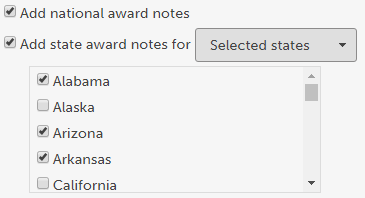
- Add national award notes - check to add national awards to your records.
- Add state award notes - check to add state awards to your records. You can choose to add for All states or just the states you select. To select individual states, choose Selected states
and then add a checkbox next to each state's awards you wish to add.
The Brief to Full enhancement analyzes your records and for each brief record, searches the BestMARC databases for a full record. If a matching full record is found, selected fields from your original brief record are moved into the new full record.
A brief record is defined as a record with less than 10 fields in the 010-800 range, it has no subjects, no notes, no extent, or no publication information.
You can set the following options in your profile for this enhancement:
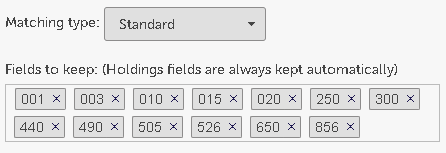
Tips for using Brief to Full:
- Prior to running, create a Checkpoint. If you do not like the results, you can Restore Checkpoints to undo any changes. Also note that BestMARC automatically creates a checkpoint when you import new records, so you can always restore to the original record.
- Use the Compare tool to see what changes were made in a side-by-side view with adds, changes, and deletes highlighted.
- Because this enhancement can make significant changes to your MARC records, be careful to review your settings and compare the changes this enhancement makes the first few times you run it to ensure it is working properly for your library.
RDA options apply when running one of the following enhancements:
- Convert to RDA - converts records to the RDA format
- Record Repair - updates records already in the RDA format when the Update RDA records is checked
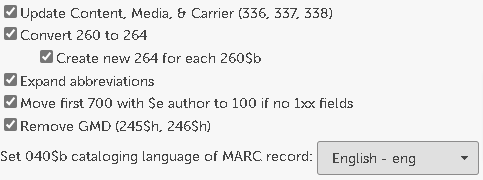
The following options can be set in the profile:
- Update Content, Media, & Carrier (336, 337, 338) - fields are automatically created based on the existing contents of the record
- Convert 260 to 264 - Automatically convert the 260 (Publishers, Distributors, Manufacturers and Copyright notices) to appropriate 264s. When Create new 264 for each 260$b is checked a new 264 is created for each $b subfield (default) otherwise only a single 264 is created with multiple $b subfields
- Expand abbreviations - expand common abbreviations to the new RDA standard terminology
- Nearly 100 common terms expanded - for example, "p." to "pages" or "ill." to "illustrations"
- Corporate name abbreviations expanded - For example, "Corp." to "Corporation"
- Month and year terminology expanded - For example "Jan." to "January" or "cent." to "century"
- Birth and death date formatting converted - For example "1979." becomes "1979-" or "b. 1979 d. 2014" becomes "1979-2014"
- Consistent handling of unnumbered pages, leaves and plates
- Move first 700 with $e author to 100 if no 1xx fields - adds an author field to the 100 if none is found and it was instead listed in a 700
- Remove GMD (245$h, 246$h) - Removes the GMD fields not used in RDA
- Set 040$b cataloging language of MARC record - If the language the record is cataloged in was not set, set it to the selected code. Choose Do not set to leave this field alone.
The Reading Program Updates enhancement adds reading program information into to your MARC records. As new reading program data becomes available directly from the reading program's administrator, it is automatically added to this service.
You can set the following options in your profile for this enhancement:

Accelerated Reader - check to update your records with the latest Renaissance Learning's Accelerated Reader data.
Fountas & Pinnell - check to update your records with the latest Fountas & Pinnell data.
Lexile - check to update your records with the latest MetaMetrics Lexile data.
Add Mitinet Measures when a Lexile is not found - Mitinet Measures is a correlated approximation of a Lexile score that can be added to some materials whenever a registered Lexile score is not found. If a
registered Lexile score is later found, the Mitinet Measure will be replaced with it. Check to update your records with the latest Mitinet Measure data.
Reading Counts - check to update your records with the latest Houghton Mifflin Harcourt Reading Counts! data.
-
Restrict to sites - For each reading program, you can specify which sites ("Location", "Location Short Code", "Site", or "Library" depending on your automation system) you wish to add that reading program data. Enter the site code you use in your automation system for each location you wish to add. Use comma, enter, or tab to complete each site.
Leave blank to add for all sites.
BestMARC uses the copy/holdings in your records and the location codes you've entered here to determine whether to add reading program data and whether to create a label in the output site's label PDFs. If there are no holdings,
the data is always added. If your union catalog has copy/holdings from multiple sites, the data will be added if any of holdings from any of the sites requests it.
To generate a PDF of labels that you can print off whenever a reading program's data is added or changed, set the Reading Program Labels
section of the Labels & Cards enhancement.
The Record Enrichment enhancement enriches records by adding additional data according to the selected options.
You can set the following options in your profile for this enhancement:

Update Variant ISBNs in 024 field - Searches ISBNs from the 020 fields in the record and adds additional ISBNs in 024 fields for materials that have
identical content but differs in format, binding, distribution source, or language.
Examples that qualify as Variant ISBNs include:
- Hardcover, paperback, or library bound editions
- Rebound copies
- eBooks
- Braille editions
- Audiobooks (unaltered, full text)
- Foreign market editions in the same language with identical content
- Faithful translations — editions in another language that preserve the original text without adaptation, abridgment, or added commentary
Examples that do not quality as a Variant ISBN include:
- Revised editions – substantive updates, new chapters, or reorganized content
- Expanded or abridged editions – added or removed content or additions of external links
- Annotated or critical editions – added commentary, footnotes, or scholarly apparatus
- Student/teacher/instructor editions – added exercises, guides, or teaching notes
- Workbooks or activity books – supplemental material, not identical to the original
- Adapted or abridged translations – translations that simplify, shorten, lengthen, added commentary or otherwise alter the intellectual content
- Adaptations/abridgments – simplified, shortened, or retold versions (e.g., junior, graphic novel)
- Special illustrated or deluxe editions – added artwork, photographs, or bonus content
024s updated by the Variant ISBN option have a $q of "Variant ISBN" included. 024s in the record without $q of "Variant ISBN" are not changed.
For example: 024 7_ $a 9781234567890 $q Library Bound $q Variant ISBN $2 isbn
The Record Repair enhancement automatically fixes common problems in your MARC records.
You can set the following options in your profile for this enhancement:
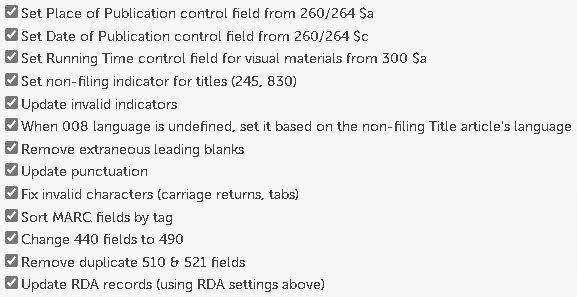
Set Place of Publication control field from 260/264 $a - Looks for publisher information in the 260 (for AACR2) or 264 (for RDA) field. The MARC's Place of Publication control field will be set for known publishers.
Set Date of Publication control field from 260/264 $c - Looks for publication date information in the 260 (for AACR2) or 264 (for RDA) field. The MARC's Date of Publication control field will be set when known.
Set Running Time control field for visual materials from 300 $a - Looks for running time information in the 300 $a subfield for visual material records (i.e. videorecordings). The MARC's Running Time control field will be set when known.
Set non-filing indicator for titles (245, 830) - Non-filing indicators for title fields are automatically set based on the record's language and our list of over 200 known leading articles. (i.e. 'A', 'An', 'The' for English records)
Update invalid indicators - If a field has an indicator value that is invalid, it is set to a valid value based on the field and its contents.
When language is undefined, set it based on the non-filing Title article's language - If the record's language is set to undefined and the record's Title has a leading article, the language is set based on the language of that article. If there is no leading article or the language cannot be determined, no changes are made.
Remove extraneous leading blanks - If a field has blank spaces at the beginning of the field, they are removed. This option does not change fields where leading blanks are allowed, such as the 010.
Update punctuation - Update the record's punctuation at the end of subfields. Each field has different rules based on the subfields that have content.
Update RDA records - Uses the RDA options to run on records that are already in the RDA format
The Subject Heading Updates enhancement updates the subject heading information in your MARC records. As new subject heading data becomes available directly from the authority (i.e. Library of Congress or Sears), it is automatically added to this service.
You can set the following options in your profile for this enhancement:
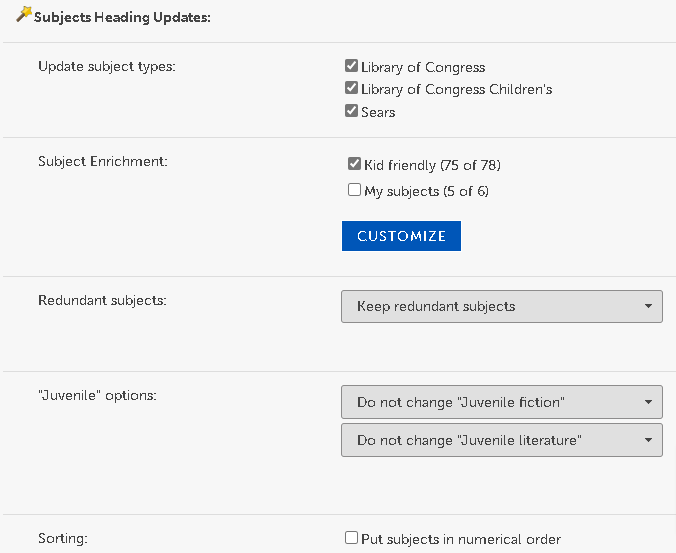
The Labels & Cards enhancement creates PDF file(s) containing various label and card types and puts them into your Downloads tab. You can then download and print these files with a laser printer onto 8½" x 11" label or card sheets.
There is a special option to run this enhancement upon Export, or you can Run it on the edit pane like all other Enhancements. Due to its special nature, you cannot add the Labels & Cards enhancement to a Workflow.
When printing, make sure to print actual size and that any scaling options (such as "Fit to page") are turned off. Often these options are on by default and this will cause alignment issues when printing.
Labels:
The following label forms are supported:

|
30 labels per 8½" x 11" sheet
2 5/8" x 1" pocket
|

|
50 labels per 8½" x 11" sheet
1½" x 1" spine
|

|
55 labels per 8½" x 11" sheet
1½" x 29/32" spine
|

|
8 label sets per 8½" x 11" sheet
1" x 1¼" spine
27/8" x 1¼" pocket
27/8" x 1¼" circulation
|

|
10 label sets per 8½" x 11" sheet
29/32" x 1½" spine
225/32" x 1" pocket
225/32" x 1" circulation
|

|
12 label sets per 8½" x 11" sheet
1" x 7/8" spine
2¾" x 7/8" pocket
27/8" x 7/8" circulation
|
Book pocket labels - Contains call number, author, title, barcode number, and price
Spine labels - Choice to stack the dewey on separate lines, and check any additional information to put on the labels. The profile's example shows a rough estimate of how the labels will look based on the selected options.
Vertical call number labels - The call number printed vertically on the label.
Reading program labels - Check each reading program you wish to generate labels for. A file for each site is generated. This option also causes change labels to be generated automatically whenever the
Reading Program Updates enhancement is run.
Include identification labels (recommended) - If this option is selected, an additional label is printed next to the actual labels with Title, Author, Dewey, Copyright, and ISBN to help identify which item the labels go on. This uses more label stock but makes it easier to determine what labels go on what items.
Cards:

3" x 5" cards, 3 cards per 8½" x 11" sheet
Catalog Card Set - Includes main entry card, title entry card, subject and added entry cards (one for each traced entry), and two shelf list cards for each record.
Shelf List Cards - Includes only a shelf list card for each record.
Title Cards - Includes only a title entry card for each record.
Use Rule of 3 for Subjects and Main/Added Entries - When checked, a maximum of 3 Subjects and Main/Added Entries are printed on cards.
Use AARC2 formatting for RDA records - When checked, RDA records are formatted in AACR2 for condensed printing onto cards. For instance, this prints common AACR2 abbreviations onto cards when the RDA record contains the spelled out text.